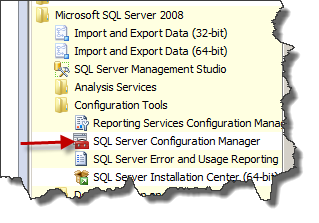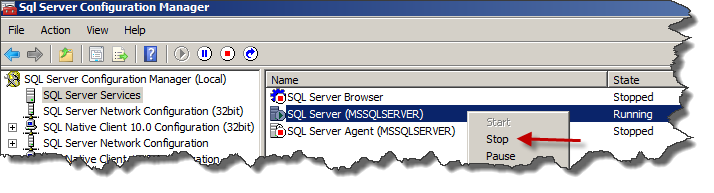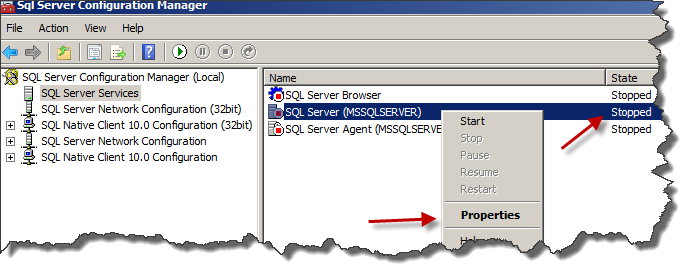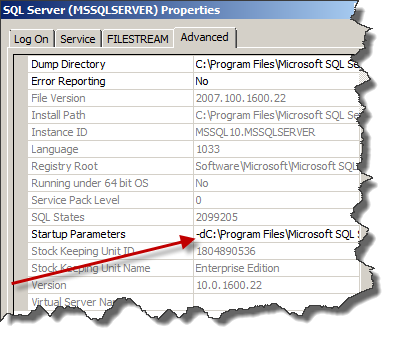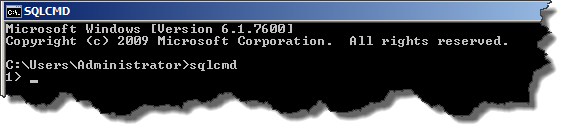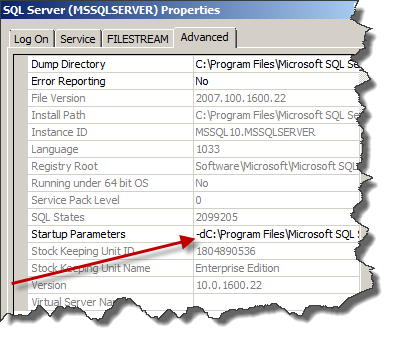Recover SQL Server SA Password
How to recover SA password on Microsoft SQL Server 2008 R2
When you are using MS SQL Server in mixed mode, it is very important that you know your SA password.
There can be different reasons you lost the password
- Person who installed the SQL Server knows the password but has left the organization.
- You did not write down the password in your password file
- Password file is lost
Steps to recover the SA password
- Start SQL Server Configuration Manager
- Stop the SQL services
- Edit the properties of the SQL Service
- Change the startup parameters of the SQL service by adding a –m; in front of the existing parameters
- Start the SQL services. These are now running in Single User Mode.
- Start CMD on tthe SQL server
- Start the SQLCMD command. Now you will see following screen
- Now we create a new user. Enter following commands
- CREATE LOGIN recovery WITH PASSWORD = 'TopSecret 1' (Remember SQL server has default strong password policy
- Go
- Now this user is created
- Now we grant the user a SYSADMIN roles using the same SQLCMD window.
- sp_addsrvrolemember ‘recovery’, ‘sysadmin’
- go
- Stop the SQL service again
- Change the SQL service properties back to the default settings
- Start the SQL service again and use the new created login (recovery in my example)
- Go via the security panel to the properties and change the password of the SA account.